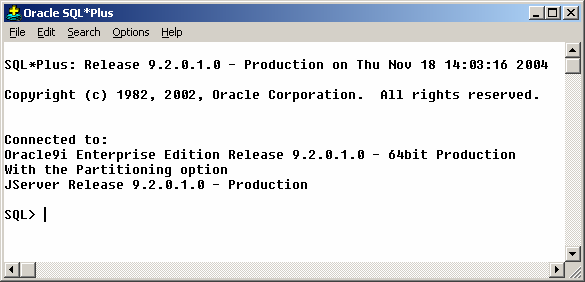
Note:If necessary, refer to your X server documentation for more information about completing this procedure. Depending on the X server software that you are using, you may have to complete the tasks in a different order.Start the X server software.Configure the security settings of the X server software to permit remote hosts to display X applications on the local system.Connect to the remote system where you want to install the software and start a terminal session on that system, for example, an X terminal ( xterm).If you are not logged in as the root user on the remote system, then enter the following command to switch user to root:$ sudo shpassword:#. Note:This command displays the processor type. Verify that the processor architecture matches the Oracle software release to install. If you do not see the expected output, then you cannot install the software on this system.To determine the size of the configured swap space, enter the following command:# grep SwapTotal /proc/meminfoIf necessary, refer to the operating system documentation for information about how to configure additional swap space.To determine the available RAM and swap space, enter the following command:# free. Note:.Oracle recommends that you take multiple values for the available RAM and swap space before finalizing a value. This is because the available RAM and swap space keep changing depending on the user interactions with the computer.Contact your operating system vendor for swap space allocation guidance for your server.
The vendor guidelines supersede the swap space requirements listed in this guide.Automatic Memory ManagementStarting with Oracle Database 11 g, the Automatic Memory Management feature requires more shared memory ( /dev/shm)and file descriptors. The shared memory should be sized to be at least the greater of MEMORYMAXTARGET and MEMORYTARGET for each Oracle instance on that computer.To determine the amount of shared memory available, enter the following command:# df -h /dev/shm/. 3.3 Disk Space RequirementsThe following are the disk space requirements for installing Oracle Database 11 g Release 2 (11.2):.At least 1 GB of disk space in the /tmp directoryTo determine the amount of disk space available in the /tmp directory, enter the following command:# df -h /tmpIf there is less than 1 GB of free disk space available in the /tmp directory, then complete one of the following steps:.Delete unnecessary files from the /tmp directory to meet the disk space requirement.Set the TMP and TMPDIR environment variables when setting the oracle user's environment. See Also:' section inTo determine whether the required kernel is installed, enter the following command:# uname -rThe following is a sample output displayed by running this command on an Oracle Linux 5.0 system:2.6.18-128.el5PAEIn this example, the output shows the kernel version ( 2.6.18) and errata level ( -128.el5PAE) on the system.If the kernel version does not meet the requirement specified earlier in this section, then contact the operating system vendor for information about obtaining and installing kernel updates. Note:.Oracle recommends that you install your Linux operating system with the default software packages (RPMs), unless you specifically intend to perform a minimal installation, and follow the directions for performing such an installation to ensure that you have all required packages for Oracle software.Oracle recommends that you do not customize RPMs during a default operating system installation. A default installation includes most required packages, and helps you to limit manual checks of package dependencies.If you did not perform a default Linux installation, you intend to use LDAP, and you want to use the scripts odisrvreg, oidca, or schemasync, then install the Korn shell RPM for your Linux distribution.You must install the packages (or later versions) listed in the following table. Also, ensure that the list of RPMs and all the prerequisites for these RPMs are installed.If you are using Oracle Unbreakable Enterprise Kernel, then all required kernel packages are installed as part of the Oracle Unbreakable Enterprise Kernel installation.For Orace Linux 6 the Oracle Validated RPM has been replaced by the Oracle RDBMS Server 11gR2 Pre-install RPM.
See the 'Completing a Minimal Linux Installation' section in. Note:Starting with Oracle Database 11 g Release 2 (11.2.0.2), all the 32-bit packages, except for gcc-32bit-4.3, listed in the following table are no longer required for installing a database on Linux x86-64. Note:You must download and install patch 18370031. 4.5.1 Oracle ODBC DriversYou should install ODBC Driver Manager for UNIX. 4.5.6 Browser RequirementsYou do not require a web browser to install Oracle Database. However, browsers are required to access documentation, and if you intend to use Oracle Enterprise Manager Database Control and Oracle Application Express.
5 Creating Required Operating System Groups and UsersThe following local operating system groups and users are required if you are installing Oracle Database:.The Oracle Inventory group (typically, oinstall).The OSDBA group (typically, dba).The Oracle software owner (typically, oracle).The OSOPER group (optional. Note:Include lines only for the kernel parameter values to change. For the semaphore parameters ( kernel.sem), you must specify all four values. However, if any of the current values are larger than the minimum value, then specify the larger value.fs.aio-max-nr = 1048576fs.file-max = 6815744kernel.shmall = 2097152kernel.shmmax = 536870912kernel.shmmni = 4096kernel.sem = 250 32000 100 128net.ipv4.iplocalportrange = 9000 65500net.core.rmemdefault = 262144net.core.rmemmax = 4194304net.core.wmemdefault = 262144net.core.wmemmax = 1048576By specifying the values in the /etc/sysctl.conf file, they persist when you restart the system. However, on SUSE Linux Enterprise Server systems, enter the following command to ensure that the system reads the /etc/sysctl.conf file when it restarts:# /sbin/chkconfig boot.sysctl on.Enter the following command to change the current values of the kernel parameters:# /sbin/sysctl -pReview the output from this command to verify that the values are correct. If the values are incorrect, edit the /etc/sysctl.conf file, then enter this command again.Enter the command /sbin/sysctl -a to confirm that the values are set correctly.On SUSE systems only, enter the following command to cause the system to read the /etc/sysctl.conf file when it restarts:# /sbin/chkconfig boot.sysctl on.On SUSE systems only, you must enter the GID of the oinstall group as the value for the parameter /proc/sys/vm/hugetlbshmgroup.
Doing this grants members of oinstall a group permission to create shared memory segments.For example, where the oinstall group GID is 501:# echo 501 /proc/sys/vm/hugetlbshmgroupAfter running this command, use vi to add the following text to /etc/sysctl.conf, and enable the boot.sysctl script to run on system restart:vm.hugetlbshmgroup=501. Note:Only one group can be defined as the vm.hugetlbshmgroup.After updating the values of kernel parameters in the /etc/sysctl.conf file, either restart the computer, or run the command sysctl -p to make the changes in the /etc/sysctl.conf file available in the active kernel memory.Check Resource Limits for the Oracle Software Installation UsersOn Oracle Linux systems, Oracle recommends that you install Oracle Preinstallation RPMs to meet preinstallation requirements like configuring your operating system to set the resource limits in the limits.conf file. Oracle Preinstallation RPM only configures the limits.conf file for the oracle user. If you are implementing Oracle Grid Infrastructure job role separation, then copy the values from the oracle user to the grid user in the limits.conf file.For each installation software owner, check the resource limits for installation, using the following recommended ranges. Table 1 Installation Owner Resource Limit Recommended Ranges Resource Shell LimitResourceSoft LimitHard LimitOpen file descriptorsnofileat least 1024at least 65536Number of processes available to a single usernprocat least 2047at least 16384Size of the stack segment of the processstackat least 10240 KBat least 10240 KB, and at most 32768 KBTo check resource limits:.Log in as an installation owner.Check the soft and hard limits for the file descriptor setting. Ensure that the result is in the recommended range.
For example:$ ulimit -Sn4096$ ulimit -Hn65536.Check the soft and hard limits for the number of processes available to a user. Ensure that the result is in the recommended range. For example:$ ulimit -Su2047$ ulimit -Hu16384.Check the soft limit for the stack setting.
Ensure that the result is in the recommended range. For example:$ ulimit -Ss10240$ ulimit -Hs32768.Repeat this procedure for each Oracle software installation owner.If necessary, update the resource limits in the /etc/security/limits.conf configuration file for the installation owner. However, note that the configuration file is distribution specific.
Contact your system administrator for distribution specific configuration file information. Note:If you do not want to create a separate Oracle data file directory, then you can install the data files in a subdirectory of the Oracle base directory. 8 Configuring the oracle User's EnvironmentYou run Oracle Universal Installer from the oracle account.
However, before you start Oracle Universal Installer, you must configure the environment of the oracle user. 9 Mounting the Product DiscOn most Linux systems, the disk mounts automatically when you insert it into the installation media. 10 Installing Oracle DatabaseAfter configuring the oracle user's environment, start Oracle Universal Installer and install Oracle Database as follows:.To start Oracle Universal Installer, enter the following command:$ / mountpoint/db/runInstallerIf Oracle Universal Installer does not start, then refer to for information about how to troubleshoot X Window display problems.The following table describes the recommended action for each Oracle Universal Installer screen.
Install Procedural Option Oracle 11g Tutorial
Use the following guidelines to complete the installation:.If you need more assistance, or to choose an option that is not the default, then click Help for additional information.If you encounter errors while installing or linking the software, then refer to Oracle Database Installation Guide for Linux for information about troubleshooting. ScreenRecommended ActionConfigure Security UpdatesEnter your e-mail address, preferably your My Oracle Support e-mail address or user name in the Email field.You can select the I wish to receive security updates via My Oracle Support check box to receive security updates.Enter your My Oracle Support password in the My Oracle Support Password field.Click Next.Download Software UpdatesStarting with Oracle Database 11 g Release 2 (11.2.0.2), you can use the Software Updates feature to dynamically download and apply latest updates. Select one of the following options and click Next:.Use My Oracle Support credentials for download: Select this option to download and apply the latest software updates.Click Proxy Settings to configure a proxy for Oracle Universal Installer to use to connect to the Internet. Provide the proxy server information for your site, along with a user account that has access to the local area network through which the server is connecting. Starting with Oracle Database 11 g Release 2 (11.2.0.3), you can enter the Proxy Realm information if required.
12 What to Do Next?To become familiar with this release of Oracle Database, it is recommended that you complete the following tasks:.Log in to Oracle Enterprise Manager Database Control using a web browser.Oracle Enterprise Manager Database Control is a web-based application that you can use to manage a single Oracle Database installation. The default URL for Database Control is similar to the following:host. Domain:1158/em/To log in, use the user name SYS and connect as SYSDBA. Use the password that you specified for this user during the Oracle Database 11 g installation.Refer to for information about required and optional postinstallation tasks, depending on the products to use.Refer to for information about how to use Database Control to learn about the configuration of your installed database.To learn more about using Oracle Enterprise Manager Database Control to administer a database, refer to.This guide, designed for new Oracle DBAs, describes how to use Database Control to manage all aspects of an Oracle Database installation. It also provides information about how to enable e-mail notifications and automated backups, which you might not have configured during the installation. 13 Additional InformationThis section contains information about the following:.Product LicensesYou are welcome to install and evaluate the products included in this media pack for 30 days under the terms of the Trial License Agreement.
However, you must purchase a program license if you want to continue using any product after the 30 day evaluation period. See the following section for information about purchasing program licenses.Purchasing Licenses and Version UpdatesYou can purchase program licenses and updated versions of Oracle products from the Oracle Store website:Contacting Oracle Support ServicesIf you have purchased Oracle Product Support, you can call Oracle Support Services for assistance 24 hours a day, seven days a week. For information about purchasing Oracle Product Support or contacting Oracle Support Services, go to the Oracle Support Services website:Locating Product DocumentationProduct documentation includes information about configuring, using, or administering Oracle products on any platform. The product documentation for Oracle Database products is available in both HTML and PDF formats online. 14 Documentation AccessibilityFor information about Oracle's commitment to accessibility, visit the Oracle Accessibility Program website at.Access to Oracle SupportOracle customers that have purchased support have access to electronic support through My Oracle Support. For information, visit or visit if you are hearing impaired.Oracle Database Quick Installation Guide, 11 g Release 2 (11.2) for Linux x6-09Copyright © 2017, Oracle and/or its affiliates. All rights reserved.This software and related documentation are provided under a license agreement containing restrictions on use and disclosure and are protected by intellectual property laws.
Except as expressly permitted in your license agreement or allowed by law, you may not use, copy, reproduce, translate, broadcast, modify, license, transmit, distribute, exhibit, perform, publish, or display any part, in any form, or by any means. Reverse engineering, disassembly, or decompilation of this software, unless required by law for interoperability, is prohibited.The information contained herein is subject to change without notice and is not warranted to be error-free. If you find any errors, please report them to us in writing.If this is software or related documentation that is delivered to the U.S.
Government or anyone licensing it on behalf of the U.S. Government, then the following notice is applicable:U.S. GOVERNMENT END USERS: Oracle programs, including any operating system, integrated software, any programs installed on the hardware, and/or documentation, delivered to U.S. Government end users are 'commercial computer software' pursuant to the applicable Federal Acquisition Regulation and agency-specific supplemental regulations.
As such, use, duplication, disclosure, modification, and adaptation of the programs, including any operating system, integrated software, any programs installed on the hardware, and/or documentation, shall be subject to license terms and license restrictions applicable to the programs. No other rights are granted to the U.S. Government.This software or hardware is developed for general use in a variety of information management applications. It is not developed or intended for use in any inherently dangerous applications, including applications that may create a risk of personal injury. If you use this software or hardware in dangerous applications, then you shall be responsible to take all appropriate fail-safe, backup, redundancy, and other measures to ensure its safe use.
Install Oracle 11g Client
Oracle Corporation and its affiliates disclaim any liability for any damages caused by use of this software or hardware in dangerous applications.Oracle and Java are registered trademarks of Oracle and/or its affiliates. Other names may be trademarks of their respective owners.Intel and Intel Xeon are trademarks or registered trademarks of Intel Corporation. All SPARC trademarks are used under license and are trademarks or registered trademarks of SPARC International, Inc. AMD, Opteron, the AMD logo, and the AMD Opteron logo are trademarks or registered trademarks of Advanced Micro Devices. UNIX is a registered trademark of The Open Group.This software or hardware and documentation may provide access to or information about content, products, and services from third parties. Oracle Corporation and its affiliates are not responsible for and expressly disclaim all warranties of any kind with respect to third-party content, products, and services unless otherwise set forth in an applicable agreement between you and Oracle.
Oracle Corporation and its affiliates will not be responsible for any loss, costs, or damages incurred due to your access to or use of third-party content, products, or services, except as set forth in an applicable agreement between you and Oracle.Scripting on this page enhances content navigation, but does not change the content in any way.